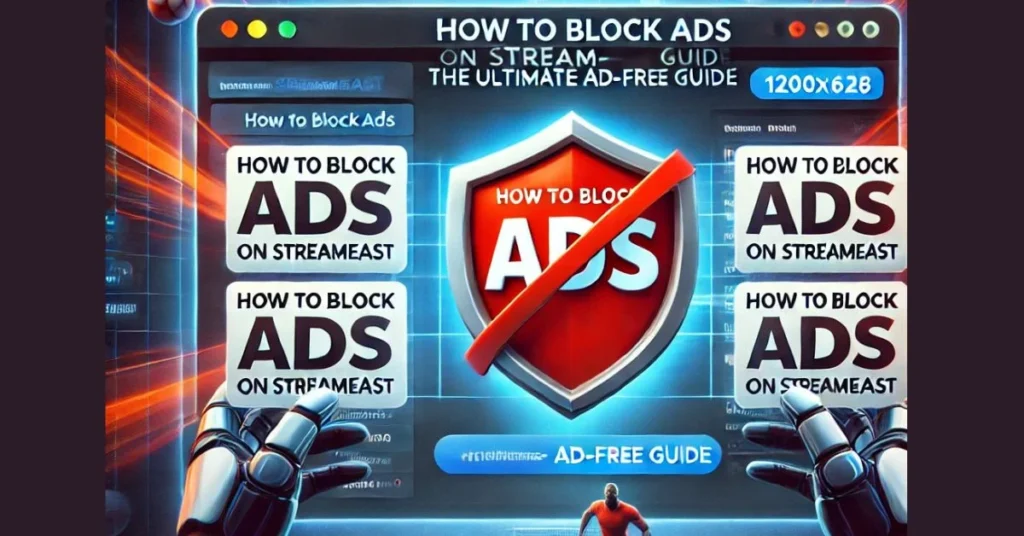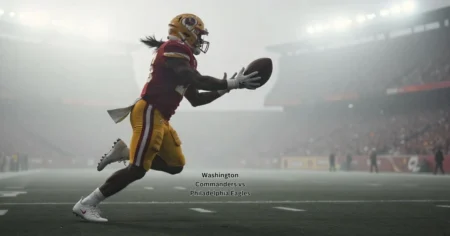If you’re frustrated by ads ruining your experience on StreamEast, you’re not alone. Ads are a common issue for users trying to enjoy free sports streams. They not only disrupt the flow of content but can also slow down devices and pose security risks. In this guide, we’ll teach you how to block ads on StreamEast effectively using simple yet powerful techniques.
By the end of this article, you’ll have all the tools and knowledge you need to enjoy uninterrupted streaming on StreamEast.
Why Do Ads Appear on StreamEast?
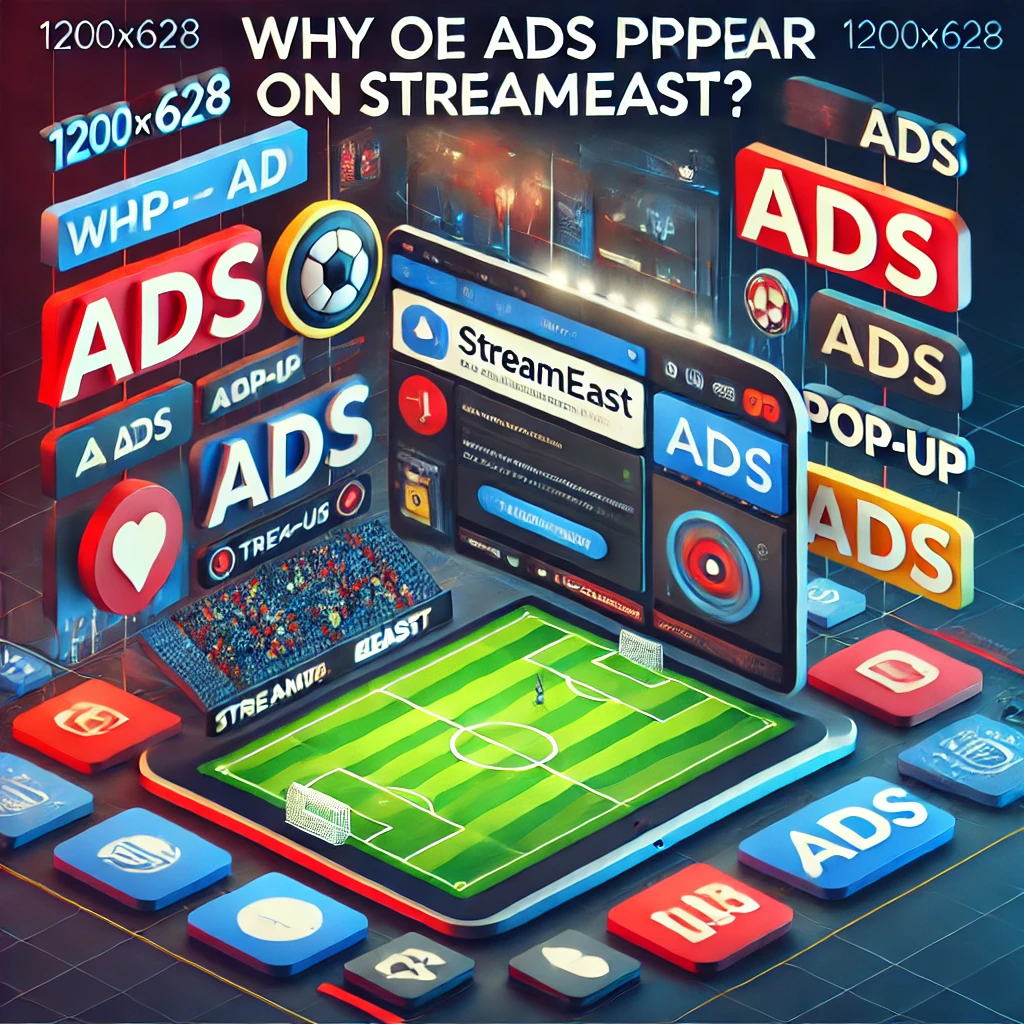
StreamEast relies on ads as its primary source of revenue since it offers free access to premium sports content. However, these ads are often excessive and intrusive, which frustrates users. Here are the common problems caused by ads:
- Interruptions During Streaming: Ads pop up during live matches, breaking the immersion.
- Malware Risks: Some ads lead to suspicious websites that could harm your device.
- Performance Issues: Ads consume device resources, slowing down your system.
- High Data Usage: Frequent video ads can eat up your data plan.
For these reasons, learning how to block ads on StreamEast is essential for a safe and enjoyable experience.
How to Block Ads on StreamEast: Proven Methods
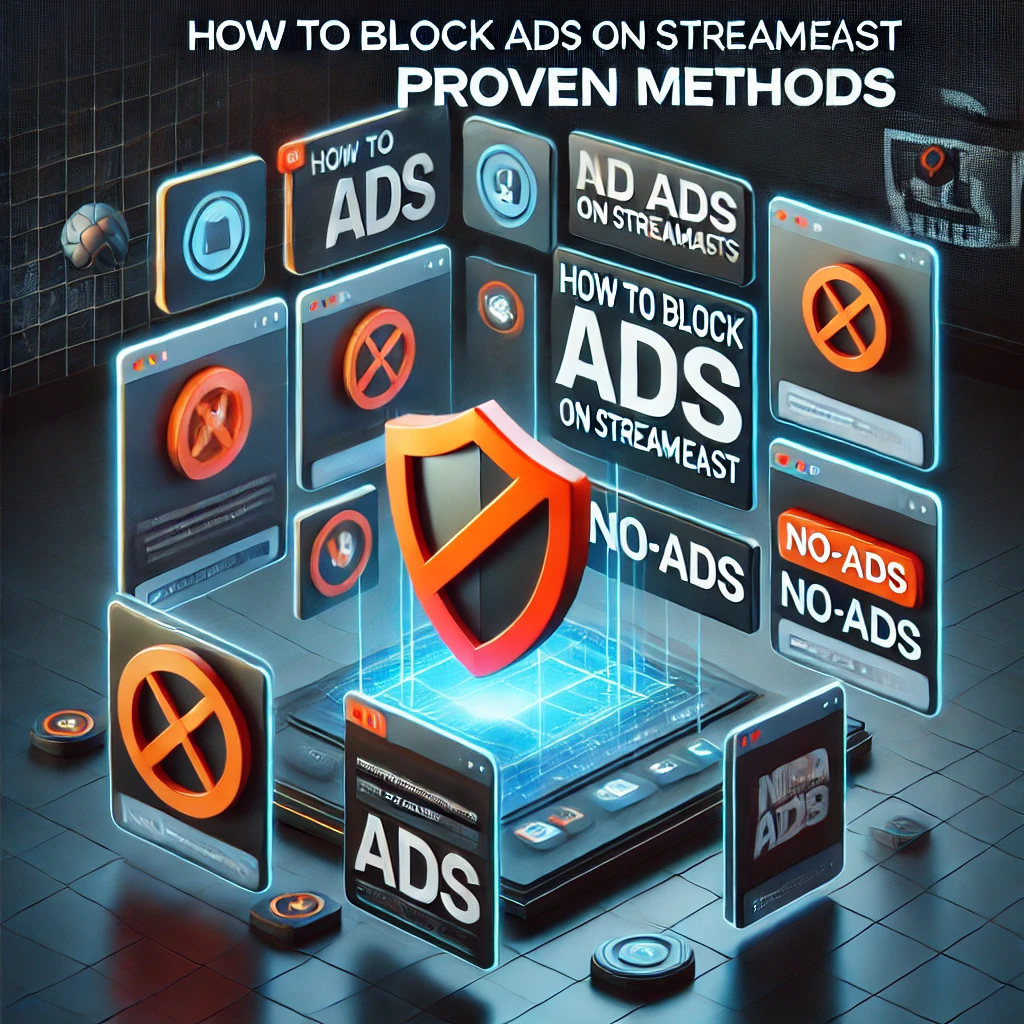
Blocking ads on StreamEast doesn’t require technical expertise. Below are the most effective ways to eliminate ads and enjoy seamless streaming.
1. Use a Reliable Ad-Blocker Extension
Ad-blocker extensions are the easiest and most effective way to block ads on StreamEast. They filter out intrusive pop-ups, banners, and auto-play ads, giving you a clean browsing experience.
Steps to Install an Ad-Blocker:
- Open your browser and visit the extension store (e.g., Chrome Web Store).
- Search for trusted ad-blockers like AdBlock Plus, uBlock Origin, or AdGuard.
- Install the extension and enable it in your browser.
- Visit StreamEast, and you’ll notice a significant reduction in ads.
Pro Tip: Keep your ad-blocker updated to block newly designed ad scripts.
2. Install Dedicated Ad-Blocking Software
If you want to block ads across all apps, not just your browser, ad-blocking software like AdGuard or Blokada is the best option. These tools provide system-wide protection from ads and trackers.
Benefits of Ad-Blocking Software:
- Blocks ads in all apps, not just browsers.
- Protects against malicious ad networks.
- Improves device performance by reducing background ad processes.
How to Use:
- Download the software from its official website.
- Install it and configure the settings to block all ads.
- Restart your device and stream on StreamEast without interruptions.
3. Use a VPN with Ad-Blocking Features
A VPN (Virtual Private Network) offers dual benefits: privacy and ad-blocking. VPNs like NordVPN and Surfshark come with built-in ad-blocking features to enhance your experience.
How a VPN Blocks Ads:
- Prevents connections to ad-serving domains.
- Encrypts your internet traffic, protecting you from trackers.
- Provides access to geo-restricted content, including StreamEast.
Steps to Block Ads Using a VPN:
- Subscribe to a VPN service with ad-blocking capabilities.
- Install the VPN app and enable the ad-blocking feature.
- Connect to a secure server and enjoy an ad-free StreamEast experience.
4. Switch to Ad-Blocking Browsers
Ad-blocking browsers like Brave or Opera are designed to automatically block most ads without requiring extensions. These browsers are lightweight and user-friendly.
Why Use an Ad-Blocking Browser?
- Faster page loading times.
- Built-in protection against trackers.
- No need for additional software or extensions.
Simply download one of these browsers, and use it to access StreamEast for a clean streaming experience.
5. Modify the Hosts File (Advanced)
For users with technical expertise, modifying the hosts file can block ads at the system level. This method stops your device from connecting to known ad servers.
How to Edit the Hosts File:
- Locate the hosts file on your system:
- Windows:
C:\Windows\System32\drivers\etc\hosts - Mac/Linux:
/etc/hosts
- Windows:
- Open the file with administrative privileges.
- Add entries for ad domains like:Copy code
127.0.0.1 adserver.example.com 127.0.0.1 popupads.example.com - Save the file and restart your browser.
Warning: Be careful when editing the hosts file, as incorrect changes can cause connectivity issues.
6. Enable Browser Ad-Blocking Settings
If you don’t want to install additional tools, modern browsers like Google Chrome and Microsoft Edge offer built-in ad-blocking features.
Steps to Block Ads in Chrome:
- Go to Settings > Privacy and Security > Site Settings.
- Scroll to Ads and enable the option to block intrusive ads.
This feature works well for basic ad-blocking needs but may not block all ads on StreamEast.
Ethical Considerations When Blocking Ads on StreamEast
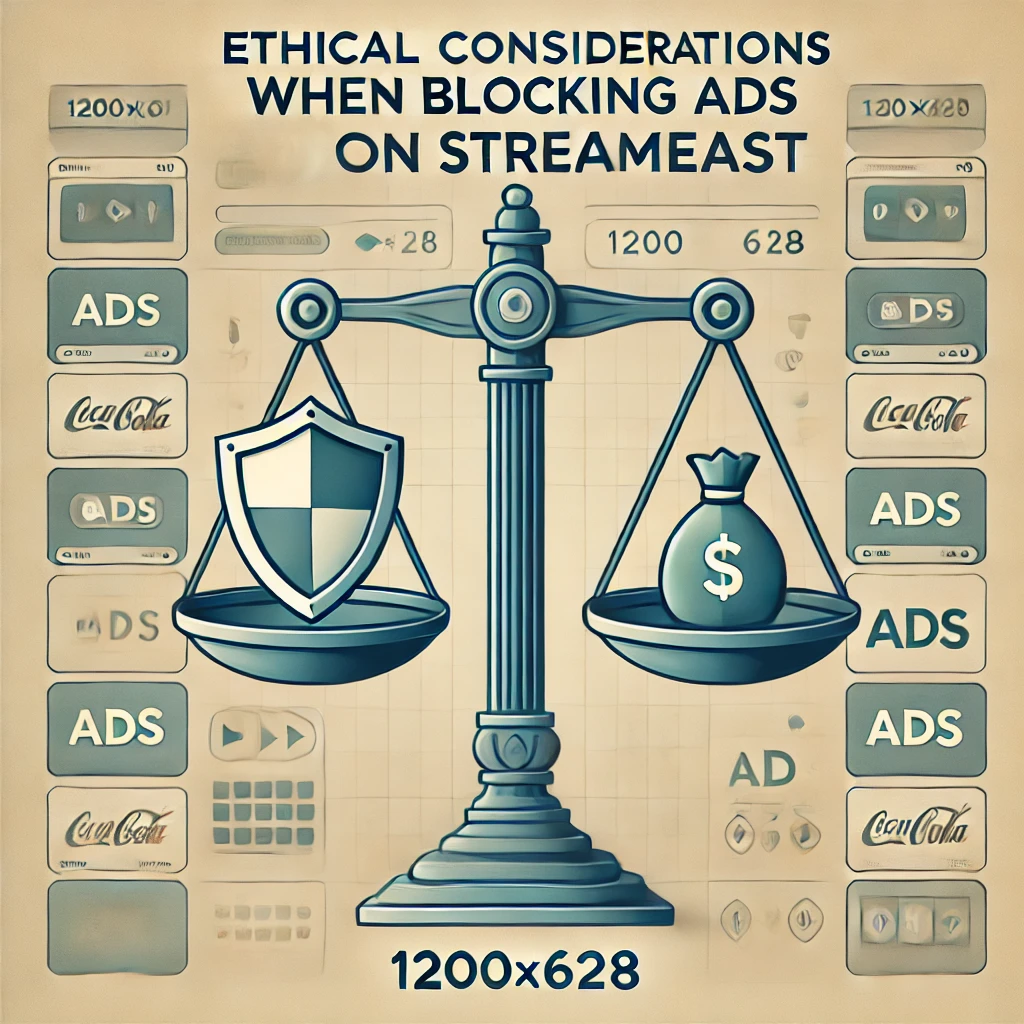
While it’s tempting to block ads, it’s worth noting that StreamEast relies on ad revenue to provide free content. By blocking ads, you may impact the platform’s ability to sustain itself. Consider whitelisting the site or supporting it in other ways if the ads are non-intrusive.
Conclusion: Take Control of Your Streaming Experience
Blocking ads on StreamEast is easier than you might think. Whether you prefer using an ad-blocker extension, VPN, or ad-blocking browser, there’s a solution for everyone. Learning how to block ads on StreamEast will enhance your experience and protect your privacy.
Looking for the best alternatives to StreamEast.io? Check out this comprehensive guide on StreamEast Alternatives to find top streaming sites that suit your needs!